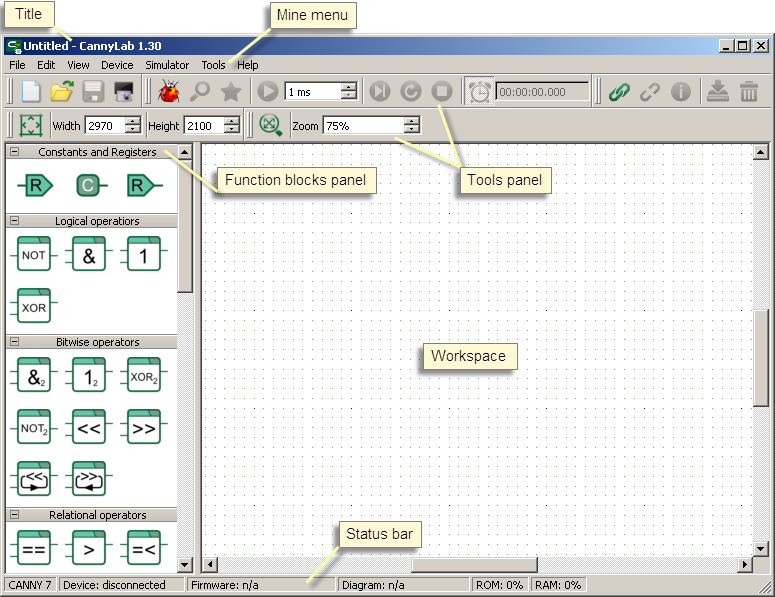| This documentation is out of date.
The new version of the documentation is here: https://cannylogic.com/docs |
Difference between revisions of "CANNY Lab"
| [unchecked revision] | [unchecked revision] |
(→Симулятор CANNY Lab) |
(→Работа с контроллером) |
||
| Line 113: | Line 113: | ||
|} | |} | ||
| − | == | + | == Interaction with the controller == |
| − | :'' | + | :''Main article'': '''[[Interaction with equipment]]''' |
| − | + | ||
| − | + | ||
| + | IDE CannyLab gives users the ability to upload system software to the controller, required to perform the functional diagram, as well as the functional diagram itself. | ||
== Исполняемые файлы автономной загрузки ПО в контроллер == | == Исполняемые файлы автономной загрузки ПО в контроллер == | ||
Revision as of 08:54, 22 March 2016
CANNY Lab — integrated software development environment for PLCs CANNY 7.
Contents
- 1 Purpose of integrated development environment Canny Lab
- 2 Minimum system requirements for СannyLab operation
- 3 Installing and program launch
- 4 The user interface
- 5 Working with Files
- 6 Functional Diagram Editor
- 7 CANNY Lab Simulator
- 8 Interaction with the controller
- 9 Исполняемые файлы автономной загрузки ПО в контроллер
Purpose of integrated development environment Canny Lab
IDE Canny Lab is a tool for application development using functional block diagrams language - CFD. It is used to write, debug, and uploading program to the internal memory of programmable logic controllers CANNY 7.
Minimum system requirements for СannyLab operation
| CPU type, CPU clock speed: | Intel ® Pentium ® 233MHz or higher. |
| OS: | Windows ® 2000, Windows XP ™, or higher. |
| RAM size: | 128 MB (256 MB recommended). |
| Video adapter and monitor: | SVGA or higher resolution monitor (1024x768 recommended). |
| Free disk space: | 110 MB (150 МБ recommended). |
| Input Devices: | Keyboard, mouse. |
| USB: | 1.1 or higher. |
Installing and program launch
Integrated Development Environment CannyLab is distributed in "portable" version , requires no installation and can run from removable media. Download program archive, located on the website http://www.cannylogic.com/c7 and unzip it to a folder on your PC or on an external drive. Run the file cannylab.exe from the program folder. Running multiple program instances is not recommended.
The user interface
- Main artcle: CANNY Lab Main window
CannyLab user interface consists of a single window - the main application window.
The main window is divided into several areas:
- window title;
- main menu;
- toolbar;
- function blocks panel;
- workspace;
- status bar.
Depending on the current operating mode of the editor, some of CannyLab menu items and panels may not be available or hidden.
Working with Files
Integrated Development Environment CannyLab supports three types of files:
- «cfd» functional diagrams files;
- «ccx» system software files;
- «exe» executable files for standalone software upload to the controller without using CannyLab.
Functional diagrams files and executable files for standalone software upload to the controller, can be created in CannyLab environment. System software files supplied by controller manufacturer and could be uploaded from CannyLab application or used during creation of standalone executable file.
Creation of a new functional diagrams file
Creation of a new functional diagrams file performed by selecting "File" → "New" in the main menu, with a shortcut «Ctrl+N», or by click to Изображение:4_5_1_1.png on toolbar.
Symbol "*" appears when making changes to the open file, at the end of the file name in the header of the main window. When there are changes in the open file at the time of exit from the editor or create a new functional diagram file the user will be prompted to save the current file.
Saving the functional diagram file
Saving the functional diagram file with the new name possible by selecting "File" → "Save as..." of the main menu, in this case the name of the saved file and the path to it is set in the pop-up dialog box.
СSave the file under the same name by selecting "File" → "Save" of the main menu, using keyboard shortcut «Ctrl+S» or button Изображение:4_5_2_1.png of toolbar.
If saving diagram will overwrite a file created in an earlier CannyLab version, a warning will show that the file will not be opened in previous versions CannyLab.
Opening of the functional diagram file
Opening of a previously saved function diagram file, possible when you select "File" → "Open..." of main menu, hotkey «Ctrl+O» or button Изображение:4_5_3_1.png of toolbar, thus file selection to open carried in the dialog box.
In addition, to open the diagram file may simply drag it into CannyLab open window.
When opening file created in an earlier version of CannyLab, a warning message will be displayed. If the current version of CannyLab can not correctly display all the information contained in the legacy file format, a warning about this will be displayed.
Functional Diagram Editor
- Main article: CANNY Lab Functional Diagram Editor
The main operating mode of Canny Lab is functional diagram editor. In this mode, the user has options to:
- Add function blocks to the diagram;
- move function blocks within the diagram;
- select and delete diagram elements;
- add connections to the diagram between the functional blocks - networks;
- add and edit names of the networks to the diagram;
- merge, split and change networks configuration;
- change functional blocks numbering;
- assign input data sources and recipients of function block output data, using constant and controller resources address.
CANNY Lab Simulator
- Main Article: CANNY Lab Simulator
Working in the simulator mode, Canny Lab performs action to diagram data , equivalent to those to be carried with them by a computing controller kernel when running diagram on it, that allows to simulate the operation of the controller to the PC.
User has the ability run the simulation of execution the functional diagram for debugging and testing at any stage of its development. In the simulator mode is possible cycling and stepping through diagram, setting the conditions for suspension, forced IO values setting of the function blocks, control of intermediate values.
| Note: | Current CannyLab simulator version is not supporting controller hardware resources, so the reading results of addresses and write to the address in the simulator may differ from the results obtained during diagram execution by the controller. |
Interaction with the controller
- Main article: Interaction with equipment
IDE CannyLab gives users the ability to upload system software to the controller, required to perform the functional diagram, as well as the functional diagram itself.
Исполняемые файлы автономной загрузки ПО в контроллер
- Основная статья: Firmware Update Utility
Интегрированная среда разработки CannyLab предоставляет пользователям возможность создания настраиваемого автономного исполняемого EXE-файла содержащего системное программное обеспечение контроллера и функциональную диаграмму.
Назначением такого файла является быстрое задание параметров работы контроллера в понятном конечному потребителю виде и простая загрузка программного обеспечения в контроллер используя компьютер, на котором не установлена среда CannyLab. В дальнейшем, такой файл будем называть: утилита автоматической загрузки ПО в контроллер или SFX-файл.