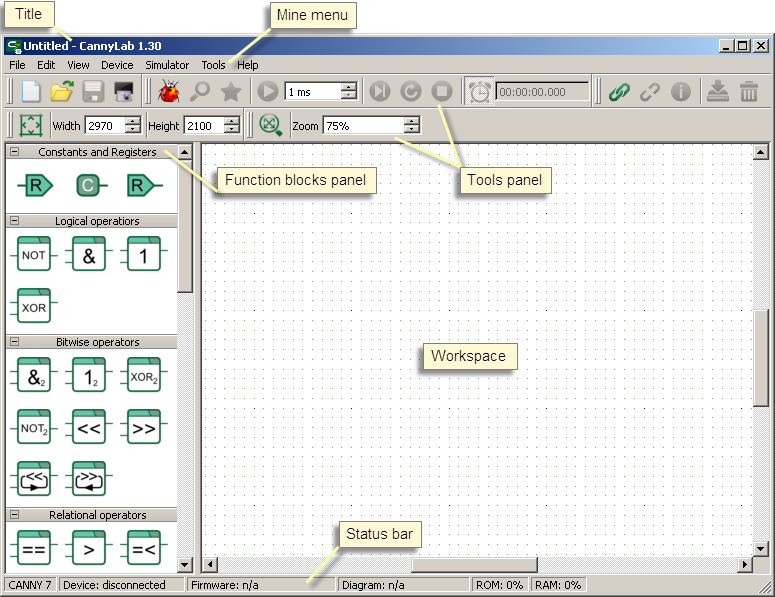| This documentation is out of date.
The new version of the documentation is here: https://cannylogic.com/docs |
CANNY Lab
CannyLab — integrated software development environment for PLCs CANNY 7.
Contents
- 1 Purpose of integrated development environment CannyLab
- 2 Minimum system requirements for СannyLab operation
- 3 Installing and program launch
- 4 The user interface
- 5 Working with Files
- 6 Function Diagram Editor
- 7 CannyLab Simulator
- 8 Interaction with the controller
- 9 Executable files for autonomously uploading software into the controller
Purpose of integrated development environment CannyLab
IDE CannyLab is a tool for application development using function block diagram language - CFD. It is used to write, debug, and upload programs to the internal memory of programmable logic controllers CANNY 7.
Minimum system requirements for СannyLab operation
| CPU type, CPU clock speed: | Intel ® Pentium ® 233MHz or higher. |
| OS: | Windows ® 2000, Windows XP ™, or higher. |
| RAM size: | 128 MB (256 MB recommended). |
| Video adapter and monitor: | SVGA or higher resolution monitor (1024x768 recommended). |
| Free disk space: | 110 MB (150 МB recommended). |
| Input Devices: | Keyboard, mouse. |
| USB: | 1.1 or higher. |
Installing and program launch
Integrated Development Environment CannyLab is distributed as a "portable" version. It does not require installation and can be run from removable media. Download the program archive from the website http://www.cannylogic.com/c7 and unzip it to a folder on your PC or an external drive. Run the file cannylab.exe from the program folder. It is not recommended to run multiple program instances.
The user interface
- Main artcle: CANNY Lab Main window
CannyLab user interface consists of a single window - the main application window.
The main window is divided into several areas:
- window title;
- main menu;
- toolbar;
- function block panel;
- workspace;
- status bar.
Depending on the current operating mode of the editor, some of CannyLab menu items and panels may not be available or hidden.
Working with Files
Integrated Development Environment CannyLab supports three types of files:
- «cfd» function diagram files;
- «ccx» system software files;
- «exe» standalone executable files for autonomous software upload to the controller without using CannyLab.
Function diagram files and standalone executable files for software upload to the controller, can be created in the CannyLab environment. System software files are supplied by the controller manufacturer and can be uploaded directly to the controller from the CannyLab application or used during creation of a standalone executable file.
Creating a new function diagram file
Create a new function diagram file by selecting "File" → "New" in the main menu, with the hotkey «Ctrl+N», or by clicking ![]() on the toolbar.
on the toolbar.
The symbol "*" appears at the end of the file name in the header of the main window if any changes were made to the currently open file. If there were any changes made to the file, the user will be prompted to save it upon exiting the editor or creating a new function diagram.
Saving the function diagram file
Save the function diagram file under a new name by selecting "File" → "Save as..." in the main menu, in this case the name of the saved file and the path to it is set in the pop-up dialog box.
Save the file under the same name by selecting "File" → "Save" in the main menu, using the hotkey «Ctrl+S» or by clicking ![]() on the toolbar.
on the toolbar.
If the diagram being saved would overwrite a file created in an earlier CannyLab version, the user is presented with a warning stating that the file won’t be able to be opened in older versions of CannyLab.
Opening of the function diagram file
Open an existing function diagram file, by selecting "File" → "Open..." in the main menu, using the hotkey «Ctrl+O» or by clicking ![]() on the toolbar.
on the toolbar.
Alternatively, the diagram file can be opened by dragging it into the CannyLab open window.
The user is presented with a warning when they open a file created in an earlier version of CannyLab. An additional warning will appear if the current version of CannyLab can not correctly display all the information contained in the legacy file format.
Function Diagram Editor
- Main article: CANNY Lab Functional Diagram Editor
The function diagram editor is the main method of working within CannyLab. In function diagram editor mode, the user can:
- add function blocks to the diagram;
- move function blocks within the diagram;
- select and delete diagram elements;
- add connections between the function blocks to the diagram. These are called networks;
- add and edit the names of networks on the diagram;
- merge, split and change the configuration of networks;
- change the numbering of function blocks;
- assign input data sources and output data recipients of function blocks by using constants and controller resource registers.
CannyLab Simulator
- Main Article: CANNY Lab Simulator
Working in simulator mode, CannyLab performs actions to diagram data that are equivalent to the compute actions that would be carried out on them by the controller kernel, which allows the user to simulate the operation of the controller on the PC.
The user has the ability to simulate the execution of the function diagram for debugging and testing at any stage of its development. In simulator mode, it is possible to run the diagram on a per-cycle and per-step basis, set the conditions for suspension of execution, forcibly set the input and output values of the function blocks, control intermediate values.
| Note: | Current CannyLab simulator version is not supporting controller hardware resources, so the reading results of addresses and write to the address in the simulator may differ from the results obtained during diagram execution by the controller. |
Interaction with the controller
- Main article: Interaction with equipment
IDE CannyLab gives users the ability to upload system software to the controller. System software is required for execution of the function diagram, as well as the function diagram itself.
Executable files for autonomously uploading software into the controller
- Main article: Firmware Update Utility
IDE CannyLab allows users to create a custom standalone executable EXE-file containing controller system software and a function diagram.
The purpose of this file is quick and easy controller configuration in a fashion that’s comprehensible to the end user, as well as uploading software to the controller without relying on CannyLab IDE. From now on, we will refer to such files as firmware update utilities or SFX-files (SFX standing for self-flashing).