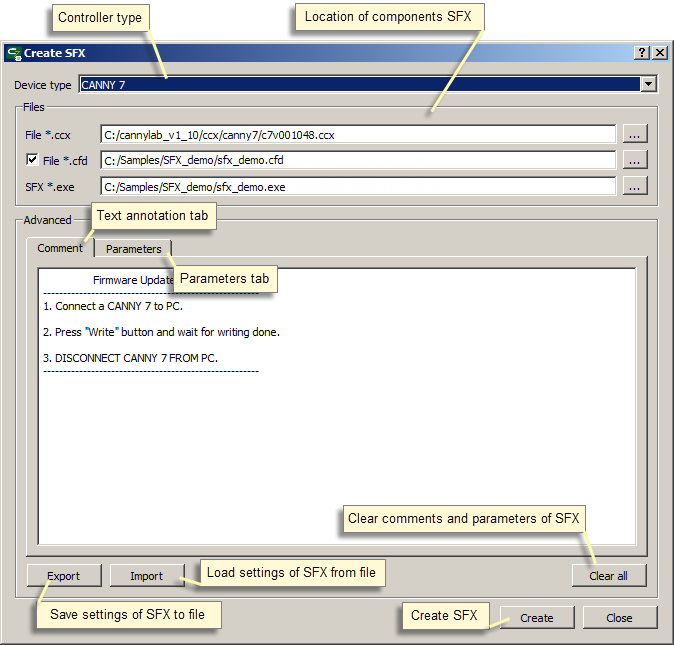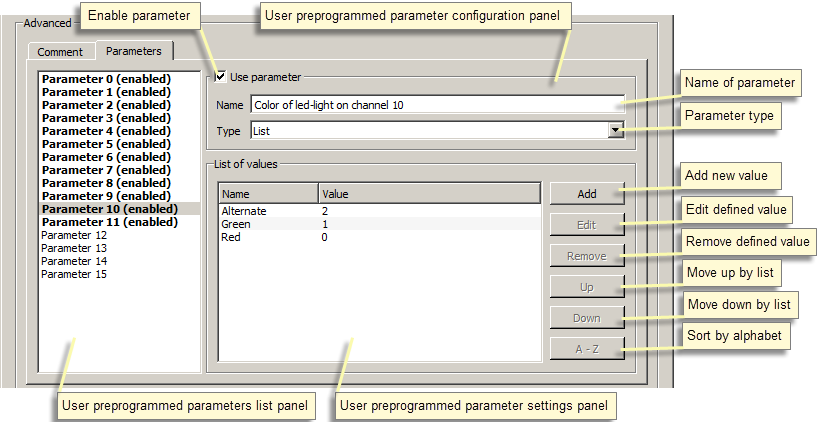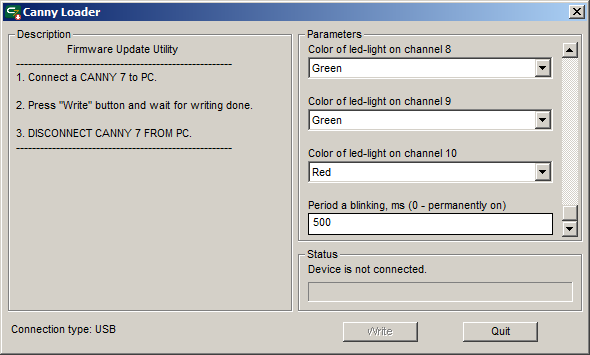| This documentation is out of date.
The new version of the documentation is here: https://cannylogic.com/docs |
Firmware Update Utility
IDE CannyLab allows users to create a custom stand-alone executable EXE-files containing the system controller software and a functional diagram.
The purpose of this file is a fast configuring controller to the final consumer view, with a simple software loading to the controller using a computer without installed CannyLab IDE. In the future, such a file will be called: a self extracting software or the SFX-file.
Creating SFX-file
Select «Service» → «Create SFX» of main window
First of all, you must specify the type of controller for which SFX-file will be created. In the drop-down list, choose one of the proposed controller types: Canny 7, Canny 5, Canny 5 Nano.
In the dialog box, you must specify the names and full paths to the files: the source system software «.ccx», the source file of the functional diagram «.cfd» and the resulting SFX «.exe» file.
The text field of the "Comment" tab is used to enter and edit text message, that the user will see when running the obtained SFX-File. This may be information about the files included in it, their versions, and names, brief instructions on the use of automatic software loading utility, information about the purpose of user-defined parameters, if used, a brief description of the functions implemented by software.
The "Settings" tab is intended to specify the names and types of parameters, the values of which will be asked to choose by the user when running automatic software loading utility.
The maximum number of options that are available for selection by the user is 16. When creating a SFX-file, each parameter specifies the display name and type. The parameter may be one of two types - "Number" or "List."
When launching SFX-file, set the parameter "number" type will be performed by the user, by typing a numeric value. Setting the parameter of "List" type - a choice for the title of the corresponding item from the drop-down list.
File created can be transferred to a media, emailed or published on the Internet, for downloading and setting of the controller parameters without the use of any additional software.
| ATTENTION! | Despite its absolute harmlessness, SFX-files created by CannyLab have an unusual structure for Windows which is suspicious for some of antivirus software. Antivirus software may give a warning or even delete the file when you create it, or try to access it. If you are faced with a similar situation, exclude the SFX-file from your antivirus scanning operations. |
After setting up the SFX-file parameters, click Create to save the resulting executable file to HDD.
| Note: | The system software files (.ccx) and the diagram files (.cfd), designed for a specific type of controller is not compatible with other types of controllers and can not be used with them. When attempting to use incorrect source data, the SFX-file will not be created, and the user will receive an error warning. |
The export procedure saves the comment content and the description of the SFX parameter to a text file, with an option to import to create SFX-file in the future, to avoid re-entering input data.
The use of automatic loading software utility
When launching the executable automatic loading software utility file, the dialog box is displayed on the left side of which is the comment area, and on the right - the task bar of parameter values and status bar.
The comment field reflects the information provided in the appropriate field when SFX-file created.
The parameter area is filled with elements to set the values in the mode provided when SFX-file created — by selecting values from the list or by typing it with the keyboard. If parameter description was not specified when SFX-file created, this area will be empty.
User-selected parameter values will be available to the functional diagram in registers «User Preprogrammed Parameters» after controller loading.
| Note: | With a large amount comments and a large number of parameters, they can not completely fit in the corresponding dialog panels. To gain access to the entire content of the panel, use the vertical scroll bar on the right-hand sides. |
To download the selected parameter values and software contained in the SFX-file to the controller, unplug the controller from an external power supply and connect it to the PC via a standard miniUSB cable, controller's green LED will turn on at that time. On first connection to the controller, Windows will report the discovery of a new standard device and automatically install the driver for it.
Prior to establishing communication with the controller, the inscription <The device is not connected> will be displayed in the status bar, the button <Write> is not available. After successful communication, the controller Green LED will blink intermittently, the status bar will display The device is ready to record and the button <Write> will be active.
| Note: | In order to avoid failure in the utility, do not run multiple SFX-file and connect more than one controller to the PC at a time. |
To begin downloading software to the controller, click <Write> . The status bar will display the progress of the writing process.
Upon successful completion of software recording to the controller, the status bar will display <Write complete> .
If the software recording process is interrupted by user or error occurs, the status bar will appear <There was an error recording> . In this case, the recording process should be repeated.