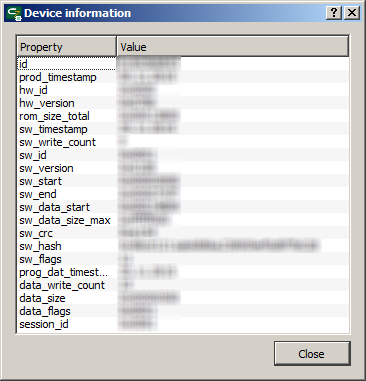| This documentation is out of date.
The new version of the documentation is here: https://cannylogic.com/docs |
Interaction with equipment
IDE CannyLab gives users the ability to upload system software to the controller, required to perform the functional diagram, as well as the functional diagram itself.
Contents
- 1 Connecting the controller to the PC
- 2 Loading system software in the controller
- 3 Loading functional diagram in to the controller
- 4 Completion of session with the controller
- 5 Obtaining technical information about the connected controller
- 6 Deleting a functional diagram from controller's memory
- 7 Removing firmware from the controller memory
- 8 See also
Connecting the controller to the PC
Disconnect the controller from an external power supply and connect it to a PC via a standard "miniUSB" cable, the green LED will turn on at the same time. When controller is connected for the first time, Windows reports the discovery of a new standard device and will automatically install the driver for it.
Linking CannyLab with the controller connected to the PC is done by selecting "Device" → "Connect" of the main menu or by pressing ![]() from toolbar.
from toolbar.
If communication with the controller is successful, the controller's green LED will be flashing. The CannyLab status bar will display information about the connection, i.e. the presence or absence of the connected controller software, available menu items and toolbar buttons relevant to the work with the controller.
Loading system software in the controller
Loading system software in to connected controller carried out through the menu «Device» → «Firmware» → «Write», herewith, the choice of the controller system software file is performed in the pop-up dialog box.
Writing system software in to PLC CANNY 7 takes about a minute. Information on the progress of the write process will be displayed in the dialog box. At the time of writing, the frequency of the controller green LED flickering increases.
| Note: | The user will be prompted If a previous recorded system software and functional diagram are detected, and it will be replaced with new system software. |
Loading functional diagram in to the controller
Loading functional diagram is only possible if controller already contains system software. Loading currently opened CannyLab functional diagram to the controller can be done via the menu «Device» → «Diagram» → «Write» or by pressing the button ![]() on toolbar.
on toolbar.
Information of the loading progress will be displayed in the dialog box. At loading time, the controller green LED will flicker at higher frequency.
| Note: | Upon request confirmation from the user, existing diagram in the controller will be erased. Previously written system software will remain unchanged. Loading diagram in the controller is usually faster than writing system software. |
Completion of session with the controller
After software loading has finished, for safe work completion, disconnect the USB cable from the controller. To make sure that the software recording process has been completed, before physically unplugging the controller it is recommended to select «Device» → «Disconnect» on main menu, or click ![]() on toolbar, then controllers' green LED stops flashing.
on toolbar, then controllers' green LED stops flashing.
Obtaining technical information about the connected controller
To obtain specific technical information about the connected controller, you must select«Device» → «Information» main menu, or click ![]() on toolbar. The device information will be displayed in a special window.
on toolbar. The device information will be displayed in a special window.
Deleting a functional diagram from controller's memory
To delete a functional diagram from controller's memory, please select «Device» → «Diagram» → «Erase» on main window, or click ![]() on toolbar. After prompted user confirmation, the diagram will be erased from controller memory.
on toolbar. After prompted user confirmation, the diagram will be erased from controller memory.
Removing firmware from the controller memory
To remove firmware from controller, please select «Device» → «Firmware» → «Eraseь» on main window. After prompted user confirmation, the controller memory will be cleared.
| Note: | When removing firmware from controller memory, the user diagram will also be erased. |